Model-driven app In-app notifications are one of the recent capabilities added to the platform with 2022 Release Wave 1 for Dynamics 365 for sending notifications to the users within the Model-Driven Apps. You should not confuse this feature with Push Notifications that were released earlier.
The purpose of push notifications is to send notifications to users on their mobile devices within the Power Apps mobile app, which runs both Canvas same as model-powered apps. With in-app notifications, you can now target and notify users accessing model-driven apps through a browser, including Dynamics 365 apps such as Dynamics 365 for sale, Dynamics 365 for customer service, and more.
Enabled model-powered application
You need to enable it before you can use that feature of the model-powered application.
For example, you want to enable the In-app notifications for Dynamics 365 Development for Sales App.
Login to Maker Portal click here
Select the environment, and click on Apps.
Select the Sales Hub app and click on Edit either on the top menu bar or from the context menu.
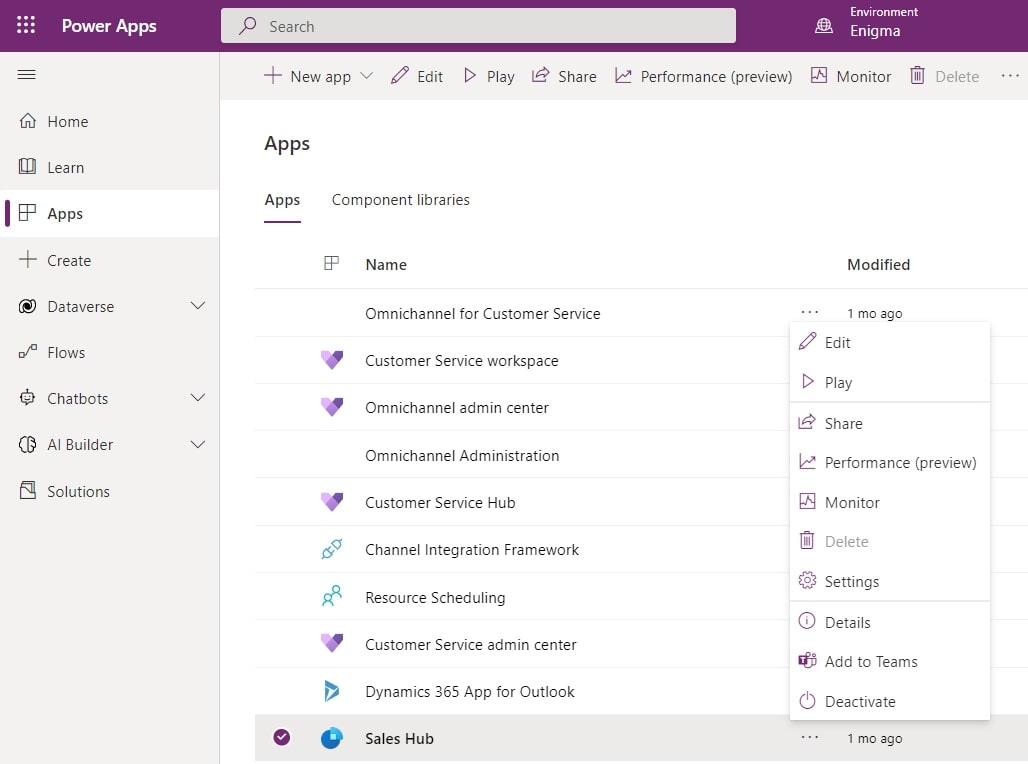
Inside the App Designer, click on Settings.
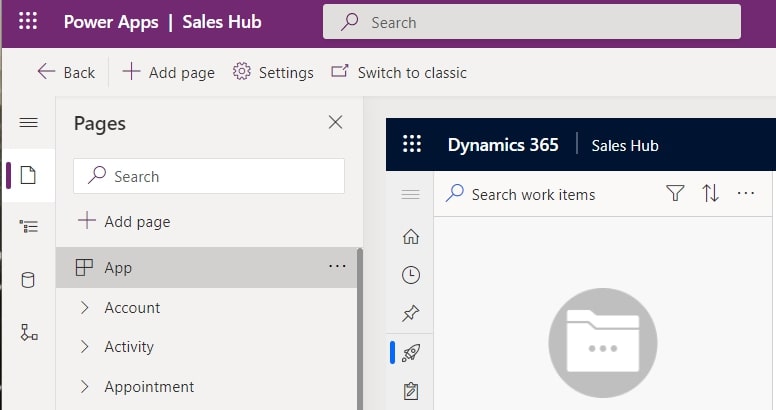
Inside the settings dialog box, enable the In-app notifications features, and save the changes.
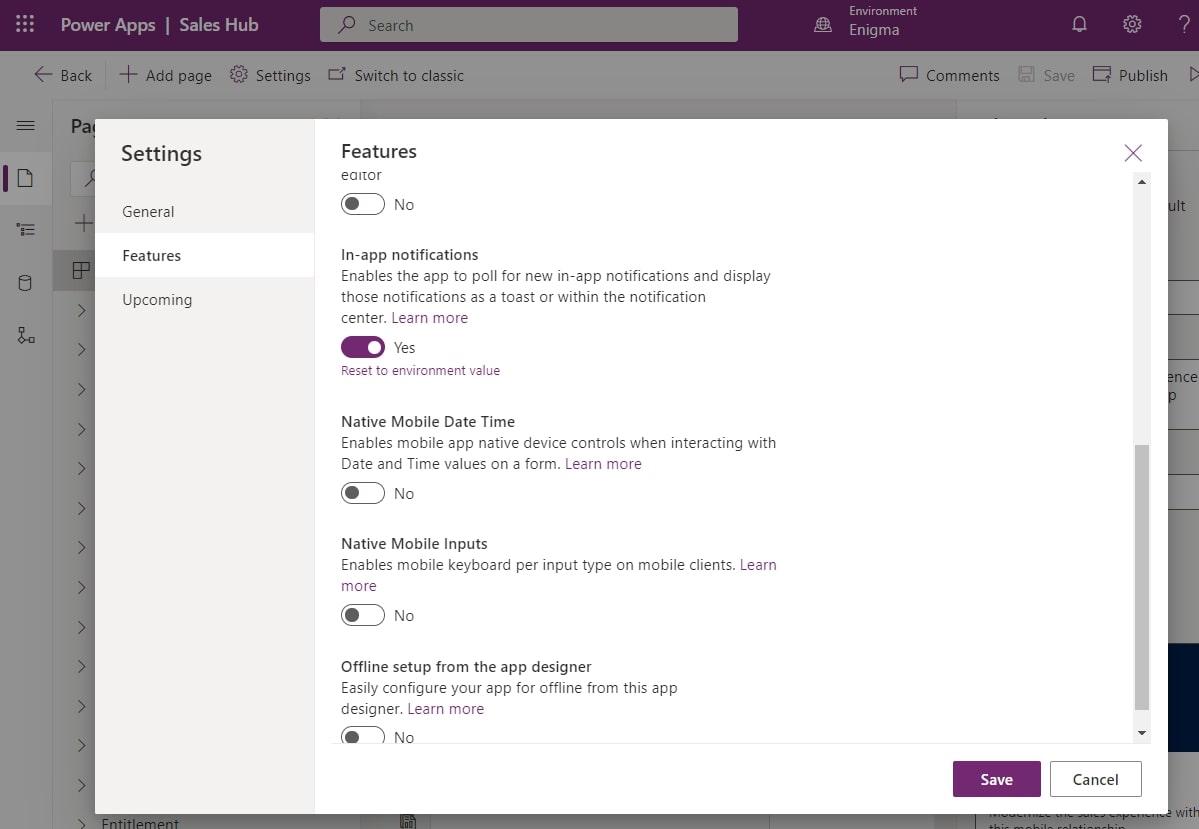
Publish the change.
On running the Sales Hub app, you can now notice the new bell icon added to the toolbar on the top.
Clicking on it opens the Notifications page on the right side of the app and notices the Settings option at the bottom.
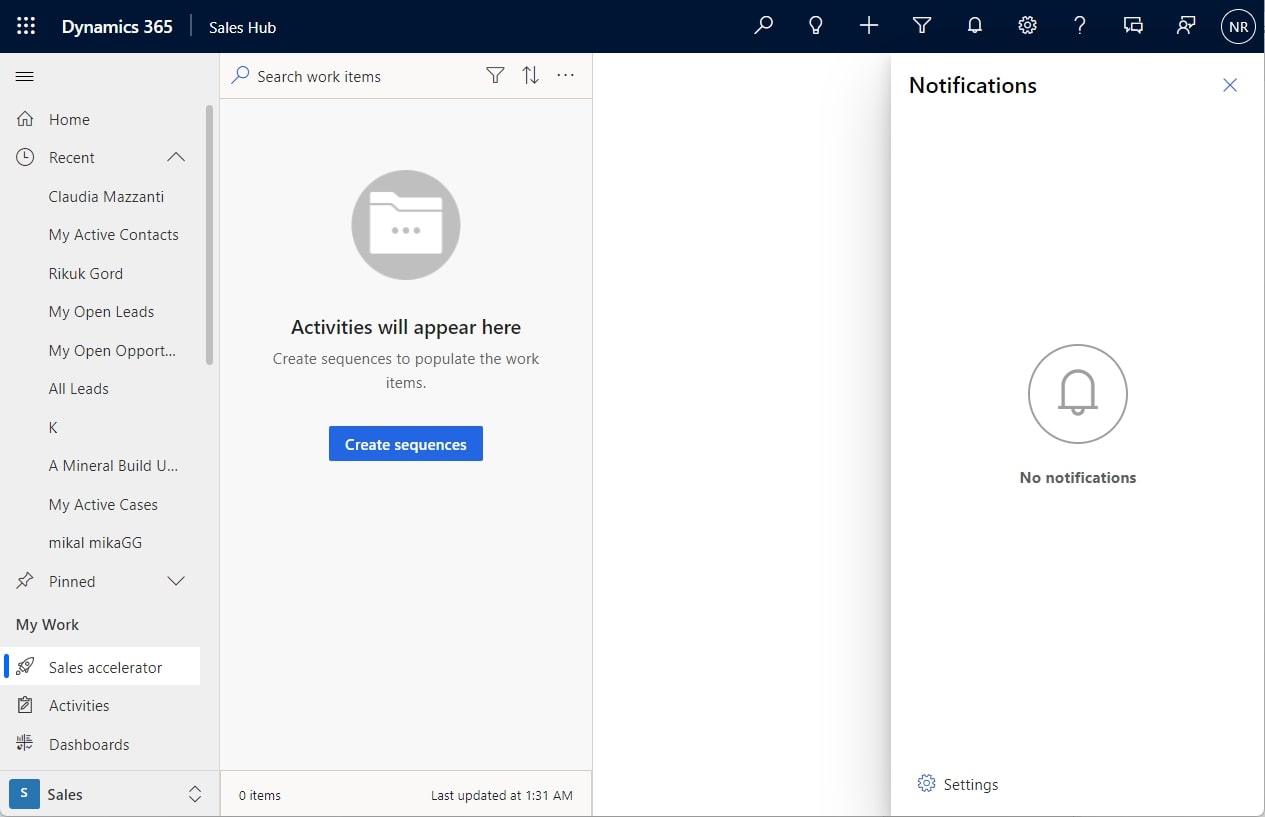
The settings option allows individual users to turn the notification feature on and off, and also specifies the duration of the notification popup screen.
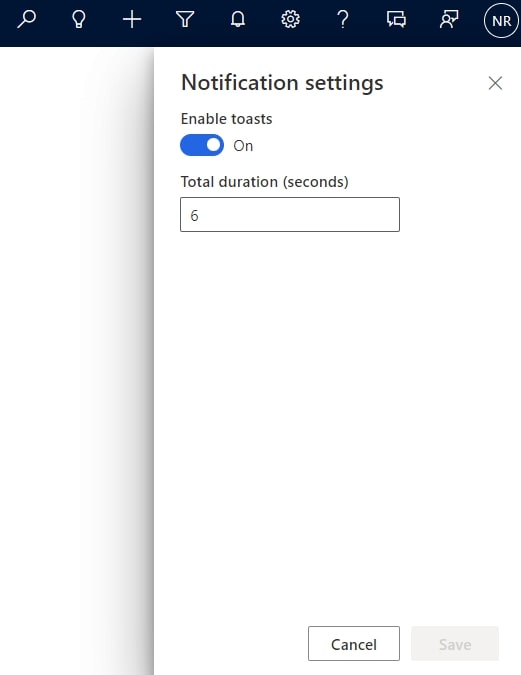
With all the settings, now see how to create a notification.
Like other tables like lead, case, contact, etc., notification is one of the tables inside the application. To trigger a notification, all you need to do is create a record of the notification table. We can create the notification table record, just like any other table record, through Client Script, Web API, using SDK, or can use Power Automate as well.
There are some instances where we may send notifications to end-users. Users can be notified when a new opportunity is created or closed with more than a certain estimated value, when a case with a higher priority is assigned, when SA is breached, etc.
For example, the below Power Automate flow will be triggered when an opportunity is won and will send a notification to the owner of the record.
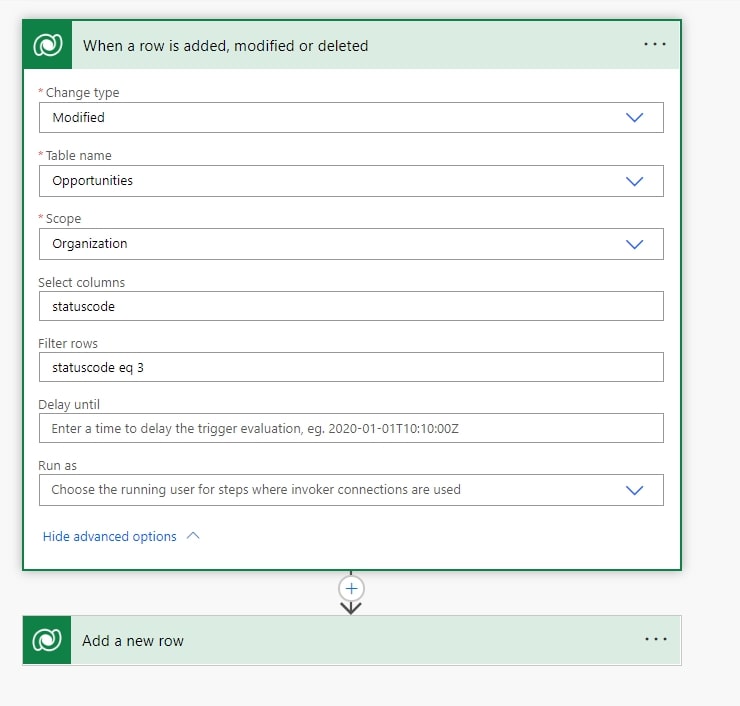
In the next step, the Add a new row Dataverse Action creates a notification record. You can define title, body, data (for additional information), expiration, icon type, priority, etc.
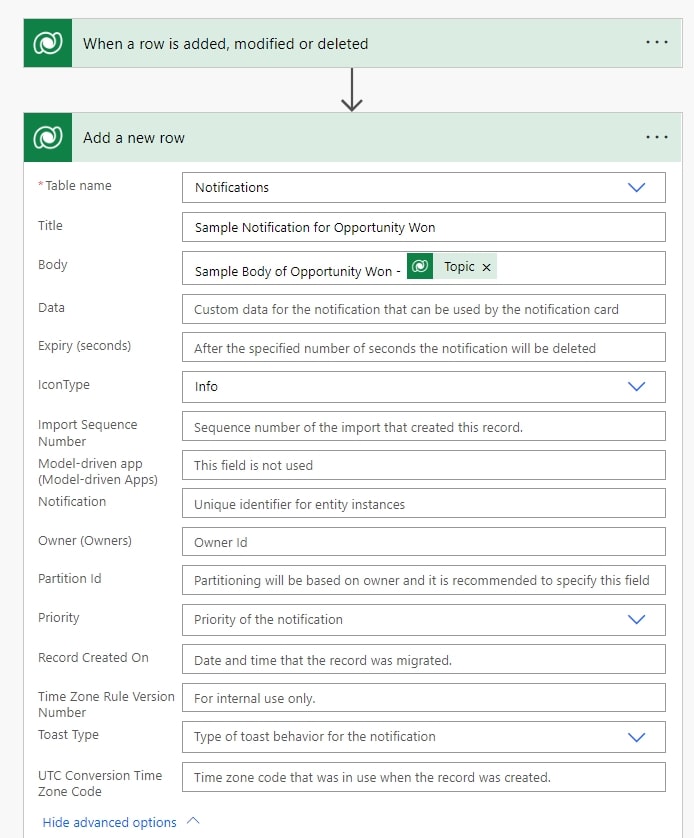
Now as soon as an opportunity record is closed as won, the user receives a notification.
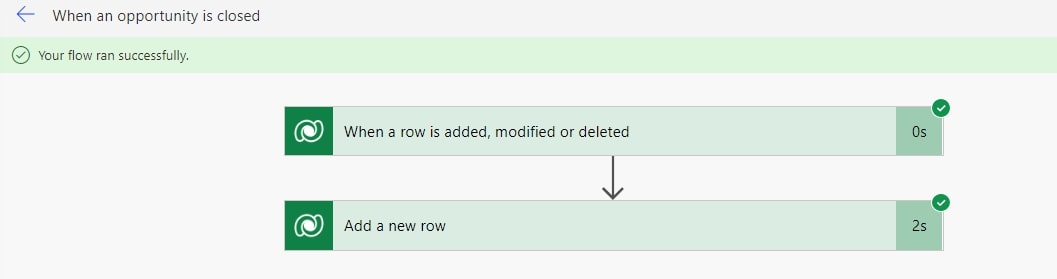
Below you can see the user receiving the notification:
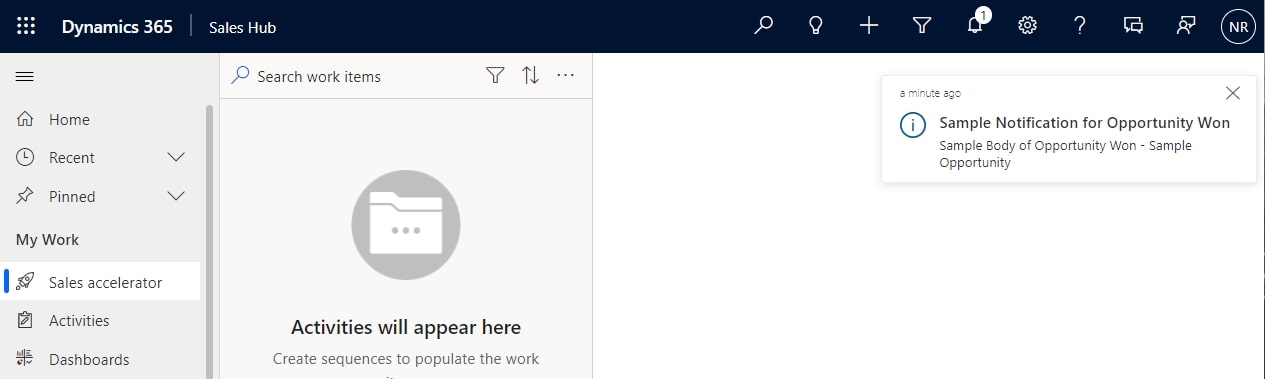
You can click on the notification icon, which shows the count to open the notification area or notification center, where you can manage all the notifications received.
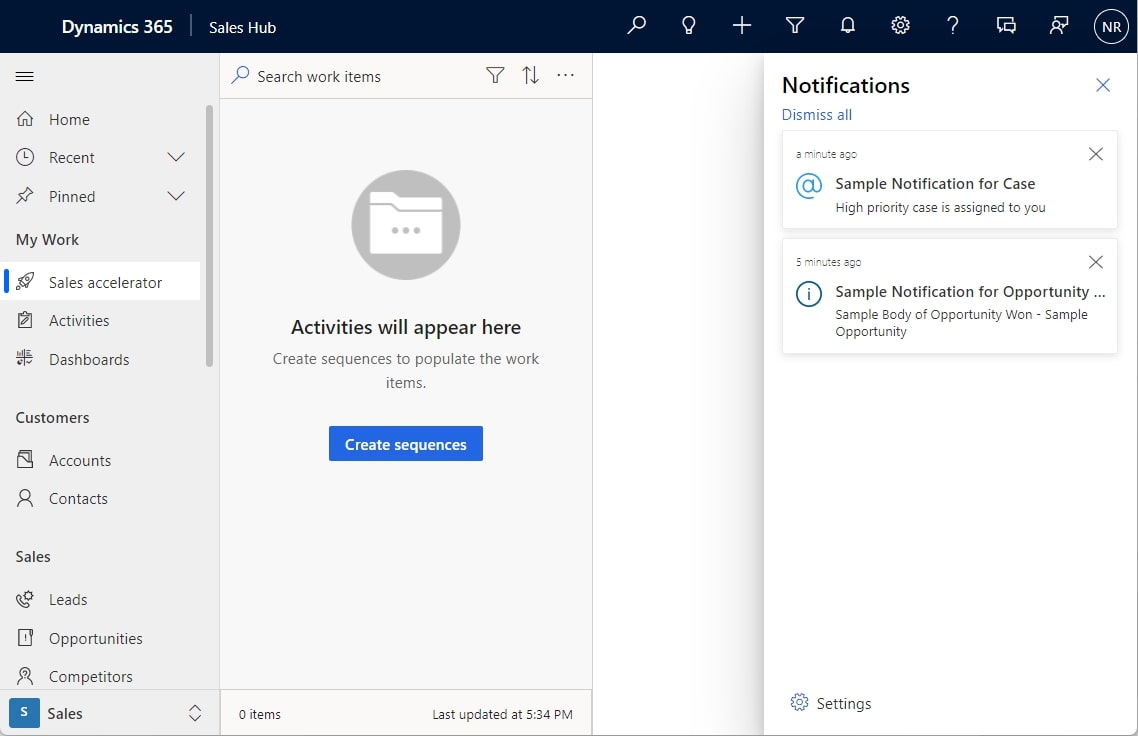
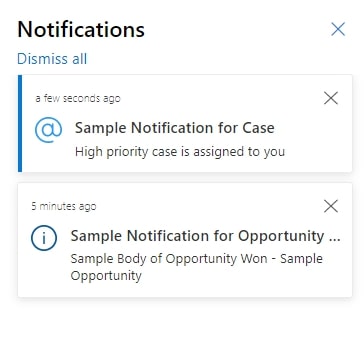
Thus through notifications, you can now alert the users about any critical items, making them more productive and efficient and consequently making your organization more successful.
Recent Blogs
Categories



