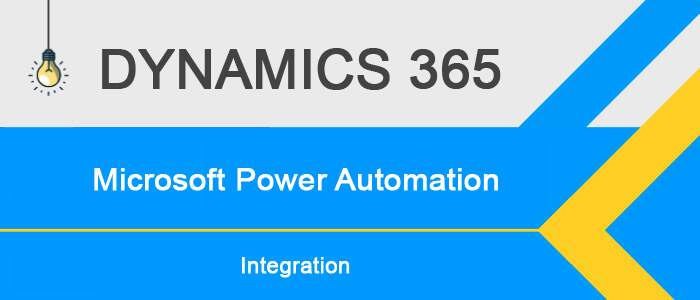
Power automate is an umbrella of integrating your D365 business with any 3rd party data provider endpoint, without writing any additional code (well, of course, you need to write your logic for further processing of data, validation and additional mechanism for CRUD). An example: I have a set of Amazon AWS endpoints providing data to my Dynamics 365 finance and operations. Also known as, pub-sub model, this mechanism can expose business data in its format. You can consume this data to your MS ERP using Flows, whereby it first handshakes (every API has security as its integral component), converts the data into the required format, and then commits (create, update, deletes) the necessary records.
Problem statement: why flows:
Flows is a new add-on to Dynamics world as compared to Ax 2012 where automation meant something else.
- With D365 FNO, the ‘send alerts’ feature has been deprecated.
- Eventing: you need to inform/send mailers to your business owners every time your invoice is processed
- When automation needs a lot many lines of coding
- Recurring integrations where you can make your system take up files from a shared
Features
Power Automate is an umbrella of different flavors of integrations:
- Flows: automated workflows that help you configure 3rd party endpoints/events by talking to your D365 ERP through oData entity channels.
- Power Query: oData entity could now be consumed directly into your office 365 excel data tab, letting it be exposed in form of an understandable tablix/grid.
- Power BI: a very powerful reporting tool by letting the data be visualized into a variety of presentable superpositions.
- RPA: Flows can help you to model robotic process automation that unites the rich features of Digital process automation along with the set the rich set of UIs present in Flows.
- Can help you go back and forth with export and import as Azure portal logic app
- Economic as compared to Azure Logic apps
- Integration using a flamboyant collection of templates that let your business be talking to Twitter, FAAS SendGrids, data feeds, Power Apps, Google cloud/Google one drive, MS SharePoint, Azure cloud portal delicacies, MS office 365 – only to name a few.
MS Flow Economy/pricing
Unfortunately the alluring Logic apps from Microsoft despite its all-powerful set of templates and features. You would be charged every time your Logic app is executed. Consider now a system where it calls your logic app automation to be executed very frequently. Consequently, your bill would be too high.
Flows on the other hand are flexible in pricing/billing:
- Per user plan: $15 per user/per month plan
- Per-flow plan: starting at $500 per month – that can engulf all the users across all the legal entities from your organization, regardless of how many times it is called.
Examples
Send reminders
Make your flow work as your personal secretory by choosing from Templates>> “Send me a reminder in 10 minutes”.
The following screen shows up.
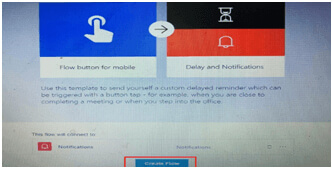
Click on ‘Create flow’ to continue. Click on ‘Run’ to execute your flow:
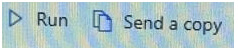
The following screen will come up:
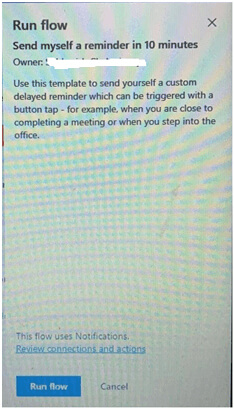
Click ‘Run Flow’ to start your flow. This results in the following lookup:
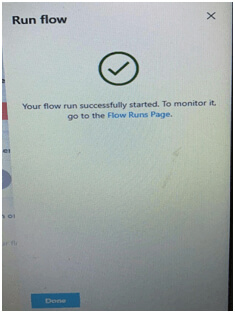
And this can be monitored from the Flow run history page.
You can also alter the settings further of your flow: go to Edit >> the following screen will open up:
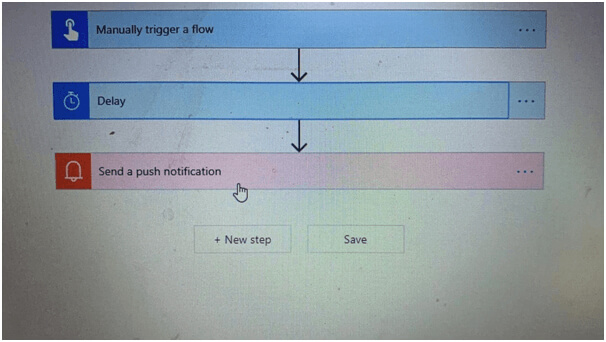
I can change the ‘send notification’ like this:
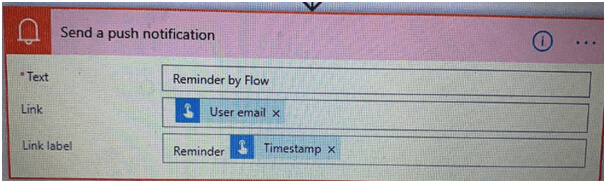
Here:
- I am setting ‘Link’ as ‘User Email’
- And subject as ‘Link Label’ – timestamp of execution.
Save the flow to execute.
Send mailers on invoicing
Sending notifications on successful invoicing is a ‘must-have’ for most businesses. Back in Ax 2012 days, We needed to write explicit codes for the same: accentuating mailers on various classes: SalesJournalCreate\\createJournal() methods. With Dynamics 365, when you can still do the same, but if you already have the provision to do so in Power-Automat, why write code:
a. Click on new flow from ‘+ Create’
b. Select Automated flow
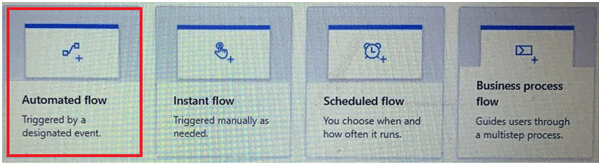
c. The next step asks you to give a ‘Name’ and ‘select flow’ event/trigger point. I would recommend to skip this step for now.
d. Type ‘D365’ in the Trigger search. Choose ‘Dynamics 365 for Finance & Operations’:
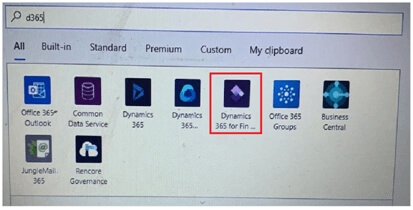
e. Fill up the pop up with the following information:
- I. Instance: which instance you want this to happen
- II. Category: by default, it only shows the available type of categories: Purchase orders, sales orders, Workflow, etc. This apart, you can also use your Category type
- III. Business event: select → ‘Purchase Order Received’
- IV. Legal entity: choose the organization for which you want this to happen.
Click ‘New Step’ → add action.
f. Select Mail from ‘Actions’ → click ‘Accept’ to accept the terms & conditions.
g. Fill in ‘To’: list of email Ids.
h. Subject: give a custom Subject for your email.
i. Email Body: give here a desired email content.
Additionally, you can also select ‘Advanced options’ → to select CCs, BCCs, Attachments, etc.
j. Click ‘Save’ to complete.
This will let your flows be sending email as and when a Purchase Order is received.
Data
You can manage your data to be exposed as ‘Data Lake’ in the form of an oData entity. Manage and create your oData entity for the same.
AI Builder
You would be patched to Azure AI Model studio to model, manage and deploy big data algorithms for your machine learning processes.
All these are a very basic introduction to MS Flow/Power automate fundamentals. We would be taking up more on this in our subsequent blogs: Knowledge Lakes, Machine learnings, etc.
Recent Blogs
Categories



